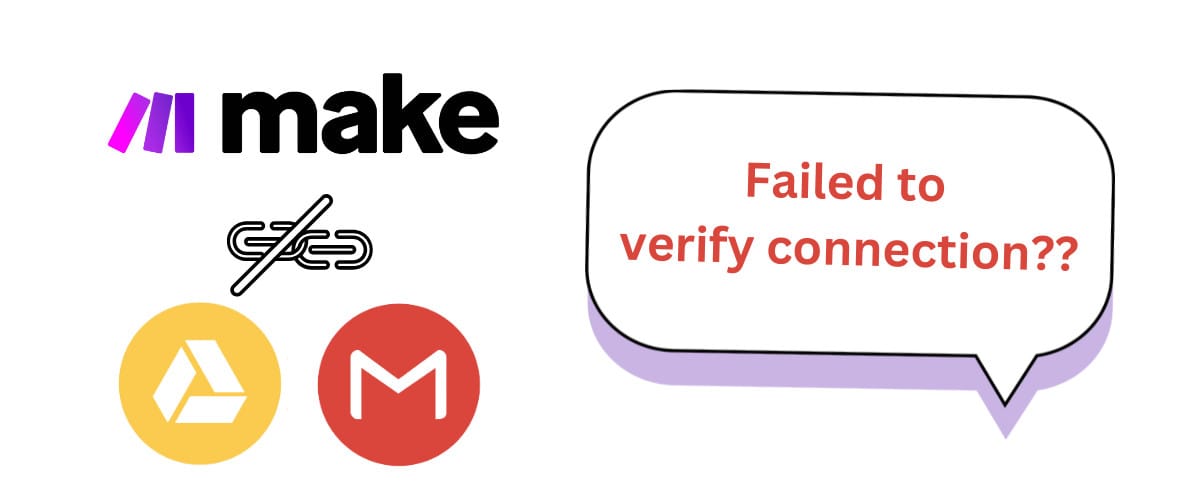To use Google Drive and Gmail with Make.com, you need to set up an OAuth Client. This guide will walk you through the setup process.
Connecting Google Modules on Make.com
To use Google modules in Make.com, you first need to create a connection with Google account.
Example: Google Sheets
Let’s use Google Sheets module as an example. In the Google Sheets module, click [Create a Connection > Sign in with Google], log in with your Google account, and click Allow to grant Make.com access to your Google account. The connection will succeed.



Example: Google Drive & Gmail
While connecting Google Sheets is straightforward—requiring only a login and permission—Google Drive and Gmail may encounter errors during connection. These errors typically state that you cannot connect due to “Restricted scope.”


Google Drive and Gmail have stricter security settings due to their access to sensitive user data. To use restricted scopes, you must create a project in Google Cloud and generate an OAuth Client ID and Client Secret. The steps below will guide you through this process.
Setting Up Google Cloud
Step 1: Create New Project
Go to Google Cloud Console. If it’s your first visit, a popup window may appear. Agree to the terms of service by checking the boxes and clicking AGREE AND CONTINUE.

Click Select a Project in the top-left corner, then click NEW PROJECT in the popup.


Enter a project name (choose something recognizable for Make.com) and leave the location field as is. Click CREATE.

Once the project is created, click Select a Project again, and select the newly created project. The project name will now appear on the button.

Step 2: Enable Google Drive API and Gmail API
Navigate to [APIs & Services > Library] from the left-hand menu.

Use the search bar to find Google Drive API. Select “Google Drive API” and click ENABLE button. Repeat the process for Gmail API.



Step 3: Configure OAuth Consent Screen
Go to Credentials in the left-hand menu and click CONFIGURE CONSENT SCREEN.

① User Type
Choose External and click CREATE.
② Edit App Registration
Fill in the App Name (e.g., “Make”), and User Support Email.

Add the following domains in the Authorized Domains section:
- make.com
- integromat.com

Enter your email in Developer Contact Information and click “SAVE AND CONTINUE.”

③ Scopes
Navigate to the Scopes configuration screen and click the “ADD OR REMOVE SCOPES” button. A side panel titled “Update selected scopes” will appear on the right. In the Filter section, click the text box labeled “Enter property name or value” to begin entering search criteria.
For this setup, input the following keywords to filter the available scopes:
- “API > Google Drive API”
- “OR”
- “API > Gmail API”

After entering the filter criteria, a list of relevant scopes will appear below. Carefully review the list and ensure all appropriate scopes are selected. Please note that the list may span multiple pages, so be sure to navigate through all pages by clicking the arrows at the bottom of the list and selecting all applicable items.

Once you’ve selected all required scopes, scroll down to the bottom of the side panel and click the “UPDATE” button to confirm your selections. This will close the side panel and return you to the main Scopes configuration screen, where your chosen scopes will now be listed.
Finally, scroll down to the bottom of the page and click the “SAVE AND CONTINUE” button to proceed.
④ Test users
Add test user emails by clicking “+ADD USERS” and entering email addresses. Click “ADD,” then “SAVE AND CONTINUE.”

⑤ Summary
Review the information for accuracy. If there are no issues, click “BACK TO DASHBOARD.”
Step 4: Create Credentials
Go to “Credentials” and click “CREATE CREDENTIALS” > “OAuth client ID.”

이어 나타난 화면에서 다음과 같이 입력합니다.
① Application type / Name
Select Web Application for the Application Type and enter “Make.com” as the name.

② Authorized redirect URIs
Click the “+ADD URI” button to add a blank field, and then input the following URLs. Note that integromat.com is the former domain of make.com. It is essential to add all 8 URLs listed below for the connection to function properly.
When I initially configured the setup, I only entered the 4 URLs related to make.com, which caused the connection to fail. I had to revisit the settings and include all 8 URLs to resolve the issue. Therefore, ensure that all 8 URLs are added during this step to avoid any errors.
Here are the URLs you need to input:
- https://www.make.com/oauth/cb/oauth2
- https://www.make.com/oauth/cb/google-custom
- https://www.make.com/oauth/cb/google-cloud-speech
- https://www.make.com/oauth/cb/google-restricted
- https://www.integromat.com/oauth/cb/oauth2
- https://www.integromat.com/oauth/cb/google-custom
- https://www.integromat.com/oauth/cb/google-cloud-speech
- https://www.integromat.com/oauth/cb/google-restricted

Once all URLs have been entered, click the “CREATE” button to finalize this step.
③ Get Client ID and Client Secret
Click “CREATE” to generate the Client ID and Client Secret. Save these credentials for the next steps.

Create a Restricted Connection
Now that Google Cloud is configured, return to Make.com to establish connections for Google Drive and Gmail.
In the Google Drive module, click “Create a connection” and toggle “Show advanced settings.” Enter the Client ID and Client Secret from Google Cloud.

Click “Sign in with Google” and log in. Follow the prompts to grant permissions.


Restricted connection succeeded!

Once connected, you can view all created connections in the “Connections” menu on Make.com. Depending on the user’s scenario creation setup, two types of connections may appear for Google.

Change Publishing Status to “In production”
One final adjustment is needed. When we initially set up the OAuth consent screen in Google Cloud Console, we left the Publishing Status as “Testing.” You might not recall making this change because “Testing” is the default option.
To use restricted connections without issues, the status must be changed to “In production.” When the Publishing Status is set to “Testing,” Google Cloud Console resets the authorization for test users every 7 days. If left in “Testing,” scenarios using Google restricted connections may encounter errors, requiring you to manually click the Reauthorize button each time. This defeats the purpose of automation, as manual intervention becomes necessary.
You can find detailed instructions on how to change the Publishing Status in the below post.